Applications, programmes, courses, learning paths and sessions
-
Basics
The Hub is a Learning Management System (LMS) specifically designed and built for the health and social care workforce. It allows users to find elearning content that is relevant to them, learn at their own pace, at any time and in any place. The Hub also stores all users’ learning activity so that it can be reported on to provide evidence of your learning.
The learning content within the Hub is organised hierarchically across three main levels:
Programme > Course > Session
This allows the various programmes to organise their learning content how they see fit. This will often be in line with their professional body’s curriculum.
A programme is the highest level of the content hierarchy. It contains courses and may also contain learning paths. In turn, courses and learning paths contain sessions.
A session which solely comprises of questions and answers usually results in a score being recorded in the LMS. The introductory first page of these sessions will clearly tell you if a score will be recorded at the end, so you should read this page carefully before deciding to proceed.
Any score recorded in the Hub will be reported in your activity reports.
Find out more about reporting activity.
-
What is an application?
Most of the elearning content that you can access from the Hub is contained on the Hub itself. However, there is some content that is hosted elsewhere and this is what we call an application.
Examples of applications are:
- Prescribing Simulator (an online resource designed to enable medical students and other trainees to practice their prescribing skills)
- Pathopedia (an online encyclopaedia of pathology)
NHSE elfh provide a link from your account on the Hub to the external content so that you have fewer usernames and passwords to remember. Where appropriate, we also bring in your learning activity on the external system to create a unified training record.
-
What is a programme?
A programme is a structured collection of learning content which is organised into courses and learning paths. A course or learning path contains sessions, which are the actual units of learning content.
You can choose which programmes you want to enrol on by selecting My Account > Enrolment.
Learn more about adding programmes to your account.
You can access the programmes you have enrolled on in the My elearning section of the Hub.
-
What is a course?
A course is a collection of sessions which are grouped together. Courses can also be grouped together to form a programme.
You can access your courses by exploring the programmes in the My elearning section of the Hub.
Learn more about navigating the Hub.
-
What is a learning path?
A learning path is a special type of course that is tailored to a specific user audience, condition, treatment or investigation. This means they could contain the same sessions as a normal course but in a different order. Also, learning paths could combine additional content from other programmes. Learning paths are a good way to target content to achieve a specific learning outcome.
You can access your learning paths by exploring the programmes in the My e-learning section of the Hub.
Learn more about navigating the Hub.
-
What is a folder?
A folder is simply a means of organising content. It is not an educational unit in the same way that a course or learning path is, so you cannot search for folders and they do not have an information page.
-
What is a session?
A session represents a single learning object within a course. This is the actual learning content that you complete.
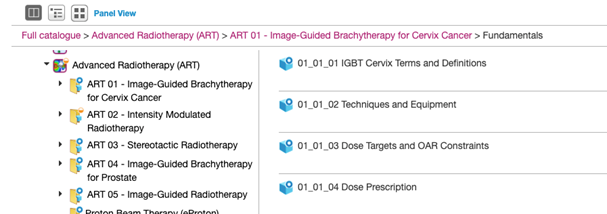
Different programmes use different session types depending on the learning objective of the programme.
-
Accessing the elearning content
- How do I access the elearning?
-
How do I find out more information about something on the Hub?
Every programme, course, learning path, session and application has an information page that gives you more information about that component. You can access this by clicking on the blue information button.

The information page contains information such as description, the author’s name and a record of your past activity on the component.
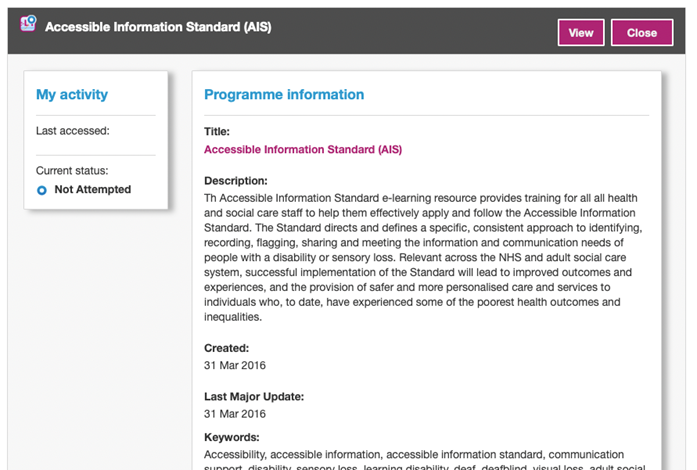
-
Adding new elearning content to your account
-
Do I need to add programmes to my account?
Yes. To do this you should use the Enrolment option on the My Account menu in the Hub. By selecting a programme it will instantly add the programme and all its content to your account.
Find out more about adding programmes to your account.
-
Do I need to add courses to my account?
No. All courses within your programme(s) will be made available to you automatically when you enrol for the programme.
-
Do I need to add learning paths to my account?
No. All learning paths within your programme(s) will be made available to you automatically when you enrol on the programme.
-
How does a learning path differ from a course?
Each programme is divided into courses and each session in the programme can normally be found once within those courses. If you work through every session in every course in turn, then you will eventually complete the whole programme. Courses can be organised in many ways, such as along anatomical lines (e.g. Muscular & Skeletal, Gastro-Intestinal etc), by level (e.g. Introduction, Advanced, etc) or by patient (e.g. Geriatric, Neo-natal, etc).
A learning path suggests an alternative route through the learning content that runs in parallel to the courses. For example, if the courses are organised along anatomical lines, then there may be a series of learning paths based on investigation (e.g. Ultrasound, MRI, etc).
Local organisations can also create their own learning paths (e.g. University College London Year 1 Radiology) inside a programme. These local learning paths will be available to all users, not just the institution that created it.
-
If I complete a session from a learning path, will I have to complete it again from another part of the system (e.g. from a course)?
No. The list of content shown in the learning path is another view of content that you have access to elsewhere in the system. So if you start or complete a session from anywhere in the system (including Favourites) then the status of that session remains the same regardless of where you are viewing it from.
-
Sessions
-
Do I need to add sessions to my account?
No. As all courses are automatically made available to you when you enrol on the programme so inherently are all the sessions in each course automatically available.
-
What types of sessions are available through the Hub?
Different programmes use different session types depending on the learning objective of the programme.
Knowledge sessions:
Aiming to equip you with specific knowledge and skills including practical clinical skills and general professional and communication skills.
Scenario sessions:
Simulating a particular clinical situation and you have to work your way through the scenario deciding what actions to take.
Assessment & Multiple Choice Questions (MCQ) sessions:
Testing your understanding of a particular subject area.
eLibrary sessions:
Supporting resources, typically taken from medical journals that have been selected by a project’s editorial team.
Differentiating between the two types of programs used in sessions:
Sessions are written in two different types of programs; Packager or Adapt. Below are some examples of how these sessions look and work and are easily identifiable.
Packager sessions
Below is an example of a Packager session, these have a next button in the top right corner to scroll through the elearning page by page.
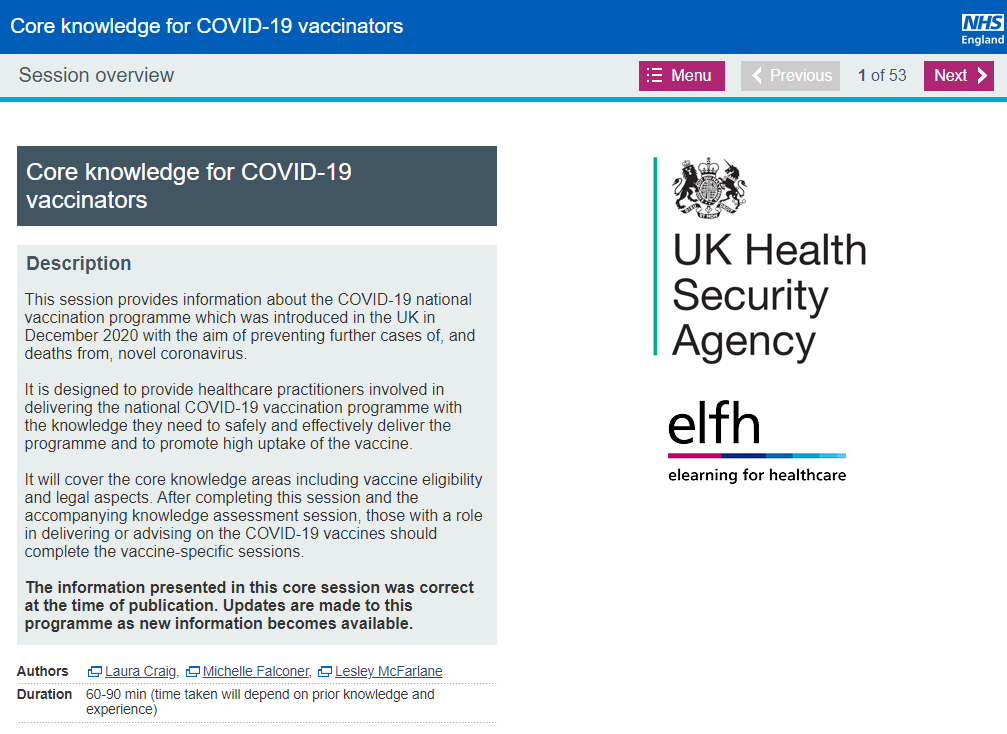
On the final page there is a Complete Session button which MUST be pressed to mark this elearning session as complete on your account.
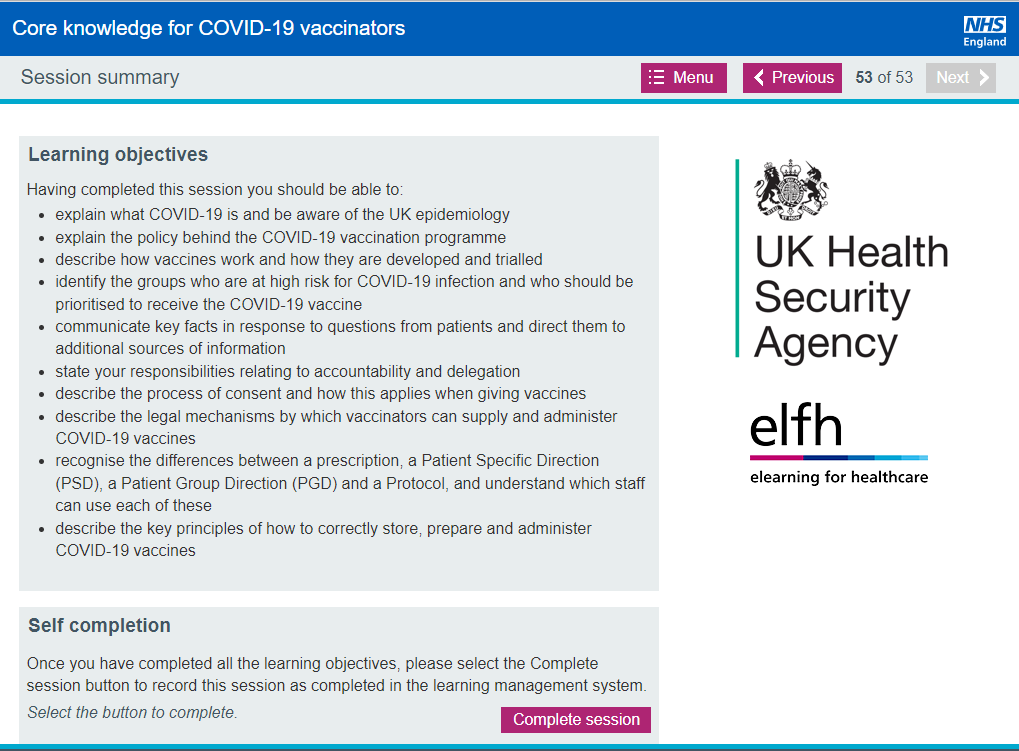
For the eassessments in Packager once you have chosen your answers and clicked Save, the box will grey out and show Answered, this is when you click the Next box in the top right hand corner to progress to the next question. ONLY press reset if you wish to change your answer and re-save it.
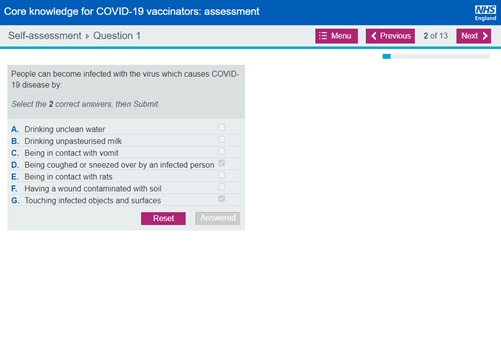
Once you reach the penultimate page of the eassessment you will be shown a page as below – this is where you click on Mark this assessment and the system will mark all your answered questions.
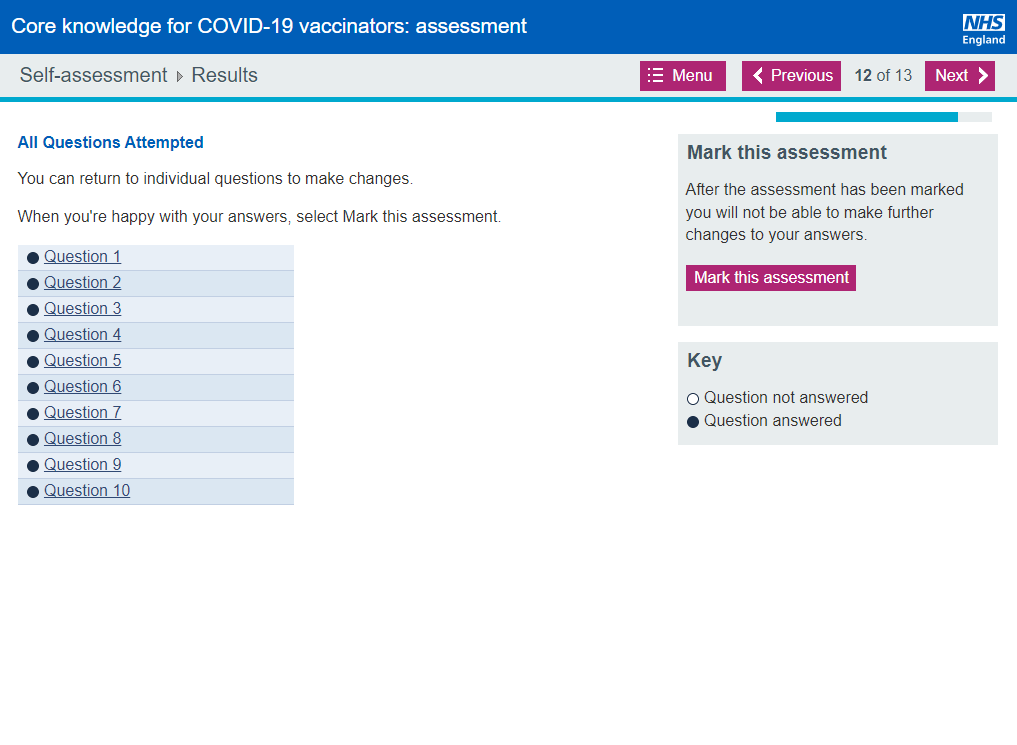
This is what you will see once you have marked this assessment:
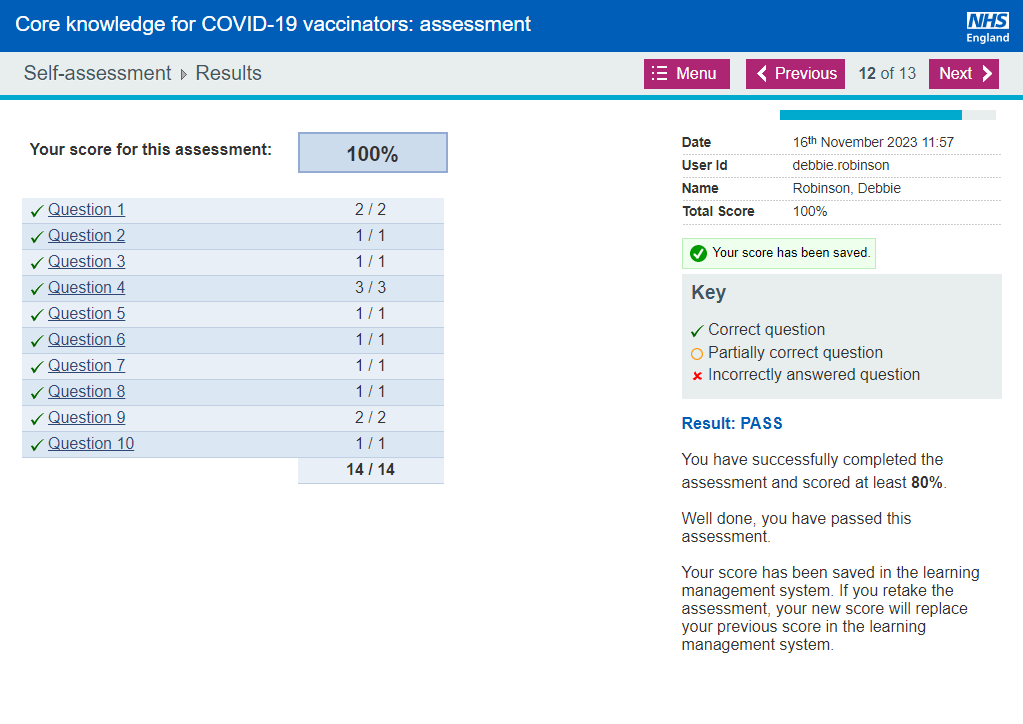
Then, click on the next button which will provide the completion status for this session:
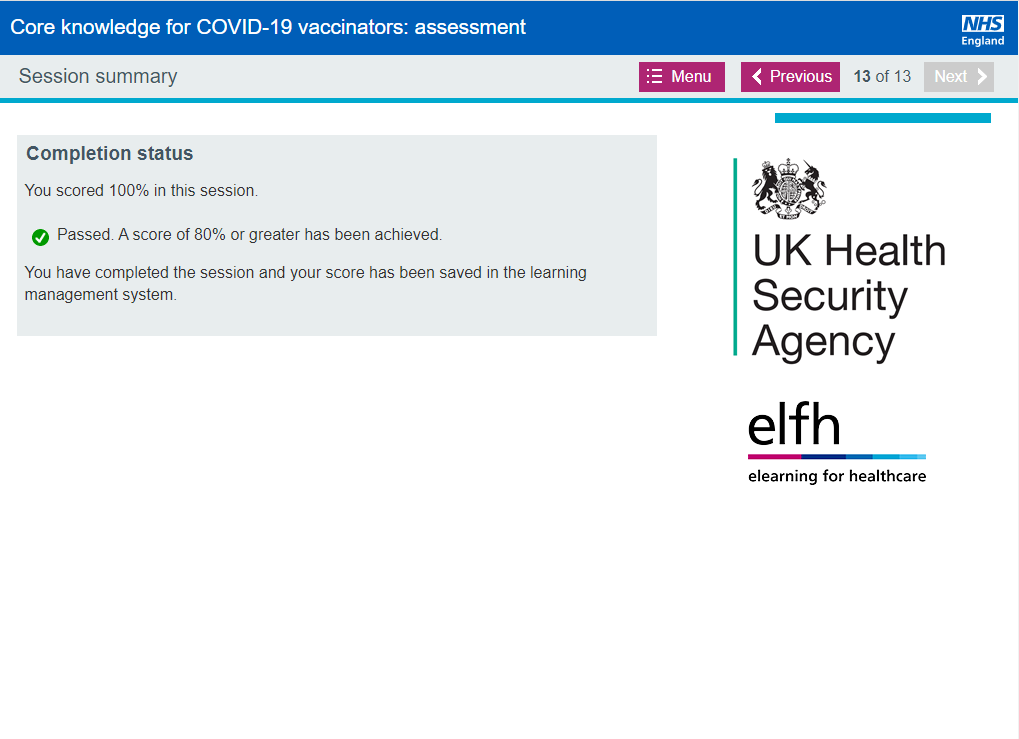
Adapt Courses
Below is an example of an Adapt course. This is quite colourful and has clear instructions at the top regarding the session with the various sections within as individual boxes. Some sessions you can go straight to the eassessment (eg within the Statutory and Mandatory Training (SMT) course). Others, you will need to complete all the sessions before attempting the eassessment.
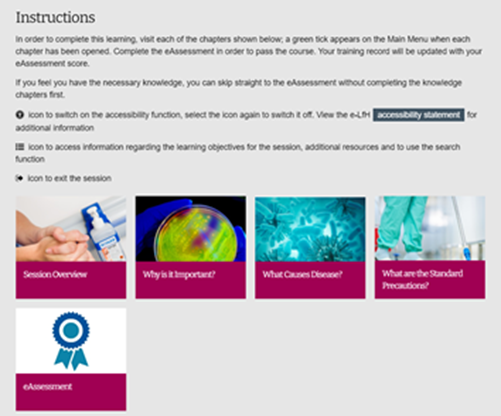
For some of them, a green tick will appear on the box to show it has been completed in its entirety.
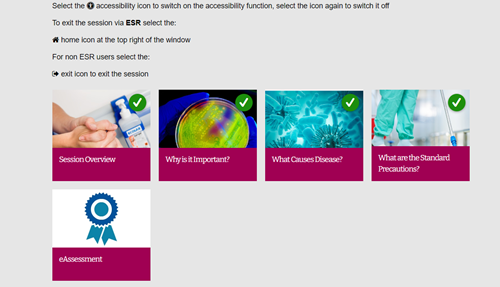
For others, the progression lines underneath the section boxes will show fully across.

The eassessment consists of multiple choice questions, once you have chosen your answer you need to click on submit for this to record before scrolling down the page to answer the following question.
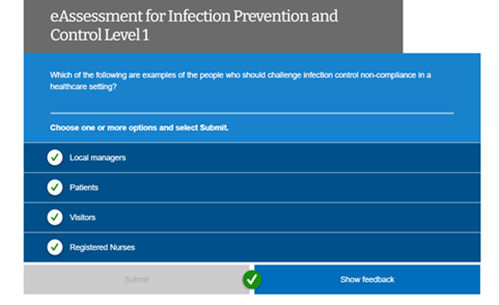
Once you have answered all the questions and they have been submitted, you will be given a score. If you do not have this example as shown at the bottom of the page then an answer has not been submitted so please scroll up until you find it and answer it.

Once this is shown you MUST close down this session by clicking the X in the top right of the window. This act writes your score back to your account and all the necessary information. Failure to do this will NOT record that you have passed and your certificate will not be released. When this happens the only way to have it record against your account would be for you to undertake the eassessment again.

If you have done everything as shown and it is still not being marked as complete on your account please contact NHSE elfh support for further guidance.


