If you need to get a record of your learning activity in the Hub, you need to run the programme/course summary report in the My Activity Reports section.
Completion certificates are available when you have completed (or passed, where appropriate) all the sessions in a specific course, learning path or programme.
Once a certificate is available for a programme, you will see a certificate icon alongside that programme in the my e-learning screen. The certificate icon will also be available against the courses and learning paths within that programme.
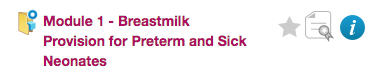
If the programme, course or learning path has not been completed, the certificate icon is greyed out.
Once you have completed all the sessions, the certificate icon becomes enabled.
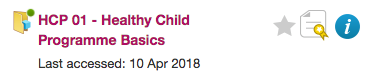
You can download your certificate by selecting the enabled certificate icon.