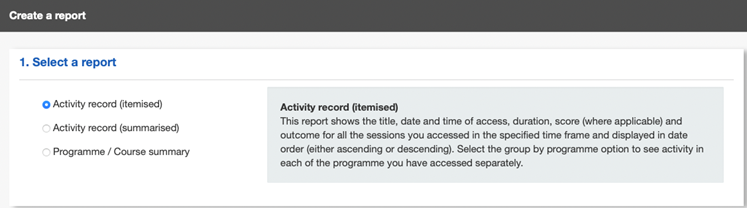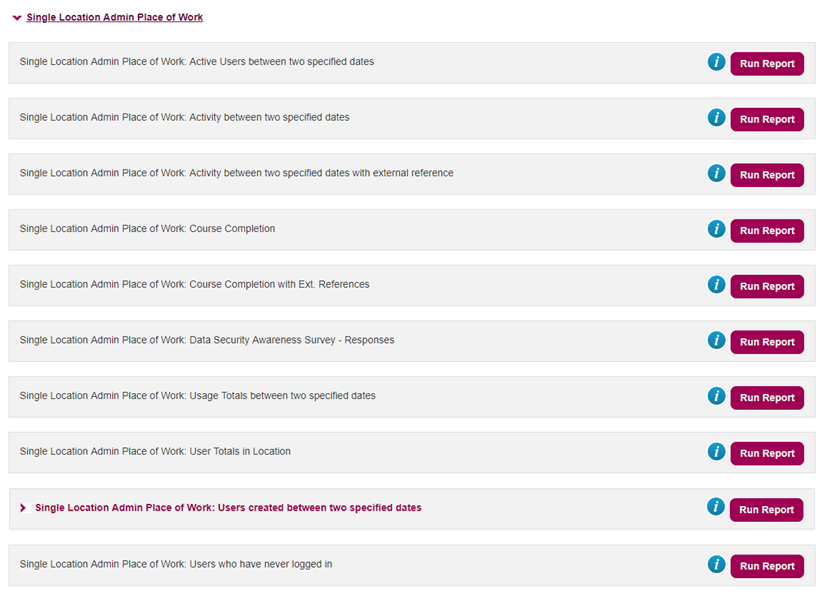1. Log in
2. Select the ‘My activity’ menu option
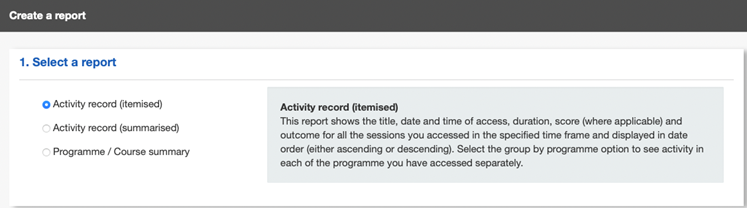
3. Select which report you would like to run
4. Enter the filter details:
- which programmes/courses to include in the report
- date range and order of the report
5. Choose an output type
- view on screen
- create a PDF document for download
- create a CSV file for importing into a spreadsheet or database application
If you need to produce a record of your activity on a particular course (e.g. to demonstrate to a tutor that you have completed some learning), then this is available by using the ‘programme/course summary’ report in the My Activity Reports section.
If you need to show a record of your activity on any retired courses then this is available by using the 'Activity Records (Summarised)' report in the 'My Activity Reports' section.