Technical information
-
How do I check if my device will work on the Hub?
We have created a Technical Checker that will check if your device has any issues with using the Hub and the elearning content. We recommend you run the Technical Checker to ensure that your elearning experience on the Hub will be satisfactory.
1. Go to the Hub (portal.e-lfh.org.uk)
2. At the bottom of the screen you will see System Requirements
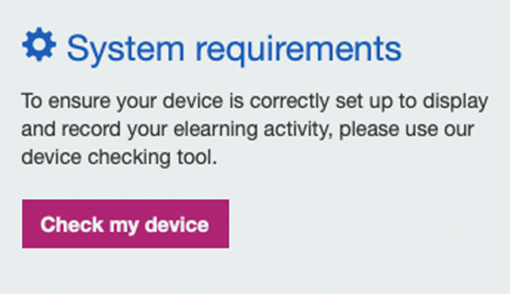
3. Select Check my device to run the Technical Checker
The Technical Checker will check the following and report its findings:
- Whether or not you have cookies enabled
- Whether or not you have a PDF reader installed
- Whether or not your browser supports HTML 5
- Whether or not your browser supports Scalable Vector Graphics (SVG)
- Whether or not your device has a screen resolution of at least 1000 pixels
- Whether or not JavaScript is enabled
- Which browser you are using
- Which operating system you are using.
This is a guide only.
For further support please contact the Support Team.
NOTE: The Technical Checker will not change any settings or install anything on your device.
-
Will I have to install anything onto my computer or device?
Most users do not have to install anything. We have made a deliberate effort to make it as easy as possible to access our learning content, which includes avoiding the use of special software or plugins.
You will need an internet connection and a web browser, and you may require a PDF viewer, such as Adobe Reader, in order to view some additional learning documents, such as journal articles. Adobe Reader is a free download.
Use the Technical Checker to compare your system against the technical requirements.
-
Recommended browsers
-
What do I need in order to access the elearning resources?
You can access the elearning resources from almost any computer or device that has an internet connection and a browser. However, for the best usability, we have tested the following browsers and are confident they will allow users to access all components of the platform successfully.
Operating System Browser Publisher Version PC Firefox Mozilla Latest PC Chrome Google Latest PC Edge Microsoft Latest MAC Chrome Google Latest MAC Safari Apple Latest Android 11.0 Chrome Google Latest iOS 14 Safari Apple Latest To check that your computer is set up correctly for the learning materials, use the Technical Checker.
Learn more about the policy on browsers and devices.
-
NHSE elfh policy on browsers and devices
NHSE elearning for healthcare is a Health Education programme that develops and delivers elearning content to the health and care workforce in the UK. The NHSE elfh Hub is our system for delivering content for free to our users. We describe below the browsers and devices that you can use to access our elearning content via the NHSE elfh Hub.
Content from other organisations
The majority of the elearning on the NHSE elfh Hub is created by the NHSE elfh team but we also take content from other sources. We have no control over this content and it may have different minimum requirements to our own elearning content.
Other platforms
We make our elearning content available on the Electronic Staff Register (ESR) and other platforms. For information on how to access the ESR, please visit http://www.esrsupport.co.uk/.
Tested Browsers
NHSE elfh has a library of over 10,000 unique sessions and we publish more sessions every week. Therefore, it is not practical for us to test and update every session whenever a new browser version is released. As a result, we do not publish a list of supported browsers that we guarantee will work with every piece of content on the NHSE elfh Hub. Instead, we publish a list of the browsers that we use for our own testing whenever we release something new.
We recognise that our users access our content with a variety of browsers and devices. In hospital environments, they will often have quite old equipment and be limited to older browsers. In contrast, when users are accessing from home, they will typically have newer hardware and will use more up-to-date browsers. We try to cater for this range of browsers and devices in the list of browsers that we use for our testing.
List of Tested Browsers
Device
Operating System
Browser
Version
PC Windows 10 and higher Firefox Latest PC Windows 10 and higher Chrome Latest PC Windows 10 and higher Edge Latest MAC MacOS 10.15 (Catalina) Safari Latest MAC MacOS 10.15 (Catalina) Chrome Latest iPad iOS 14 Safari Latest iPhone iOS 14 Safari Latest Android Tablet and Smartphone Android 11 Chrome Latest This list is also available on the NHSE elfh Support Site at http://support.e-lfh.org.uk/technical-information/browsers/what-do-i-need-in-order-to-access-the-e-lfh-e-learning-resources/.
Whenever we release a new component or update an existing one, we will test it in all the browsers in this list. However, as previously stated, this does not apply retrospectively to existing content.
Mobile Devices
In recent years there has been a dramatic rise in use of mobile devices, such as smartphones and tablets. However, there is a huge range of smartphones, mobile browsers and operating systems out there and we don’t have the resources to test all of them. We test on Android and Apple mobile devices using the most current browser version available at the time but we cannot guarantee that our content will work on every mobile device and browser combination.
Tablets
The NHSE elfh Hub and most NHSE elfh content will work well on tablet devices, such as iPads or Samsung Galaxy Tabs. We have optimised knowledge sessions to work with touchscreen devices.
Smartphones
It is technically possible to access the NHSE elfh Hub and elearning content using a Smartphone as long as the browser can be configured as specified in this document. However, given the highly interactive nature of NHSE elfh’s learning content and the detail in some medical imaging, we do not recommend using Smartphones to access the content as the learning experience is sub-optimal. Even on smartphones with relatively large screens, there may be excess scrolling and trying to select the correct radio button or view the fine detail in a medical image can be difficult.
Other Considerations
When using one of the browsers in the recommended list above, there are certain configuration settings that you will need to enable.
JavaScript
All NHSE elfh content makes extensive use of JavaScript and this should be enabled in your browser. JavaScript is a longstanding, trusted internet technology and, as such, is enabled by default in most browsers.
A Technical Checker is available on our login page (https://portal.e-lfh.org.uk/TechnicalChecker) which will tell you if JavaScript is enabled in your browser.
Cookies
Cookies are small text files that are stored on a user’s device. NHSE elfh does use cookies in a limited fashion to improve your experience using the NHSE elfh Hub and elearning content. The exact way we use cookies is described in our Terms and Conditions.
Adobe Flash Player
As from 31 December 2020 Adobe Flash Player will not be supported by the major technology companies such as Google and Apple. As a result we have updated all our knowledge sessions so that we are not reliant on Flash. However, some of our content is from third party contributors, where Flash is used, this content will be removed and no longer accessible after 31 December 2020.
-
Internet connectivity
-
Can I use the elearning resources without an internet connection?
No. The elearning resources are web-based applications and can only be used when your computer or device is connected to the internet.
-
What happens to my learning if I lose the internet connection during a session?
Unfortunately, we cannot guarantee that data will be saved. We recommend that you close the browser down in the normal manner and log back in again.
-
If my computer crashes will I lose my place in the system?
The data is saved when the active piece of learning has been started, completed and at various points during the elearning session. If your computer crashes in the middle of a learning session, for example, then your data may not be saved.
-
Using mobiles, tablets and other equipment
-
Can I use my smartphone, tablet, PC or iPad to access NHSE elfh learning resources?
Yes.
You can access learning resources if you have a smartphone or tablet with internet access. We have specifically designed the Hub to be responsive, which means the screen layout will automatically re-organise itself to fit onto your device’s screen.
However, there is a huge range of smartphones, mobile browsers and operating systems out there and we don’t have the resources to test all of them. We test on Android and Apple mobile devices using the most current browser version available at the time, but we cannot guarantee that our content will work on every mobile device and browser combination.
More information on using alternative devices can be found in the policy on browsers and devices.
Please be aware the Hub also hosts elearning content from several external providers which may or may not be compatible with mobile devices.
At NHSE elfh, we have developed a new template for sessions which contains functionality to display differently for mobile and tablet devices. Where new programmes are being developed, and that the audience may launch the sessions on a mobile device, this template will be used. This new template uses the Adapt framework for elearning sessions.


